How To Make A Cartoon Video By Animaker.Com
How Are You All ? I Am Back Again And Also Fine. I Hope You Are Well Too.Some Of Guess Ask Me , How To Make/Create A Cartoon Video In Online By Animaker.Com
First Go To Animaker.Com And Login/Signup. If Have Not A Animaker Account, First Signup A Account. You Can Signup By An Email Or Social Account By FaceBook. Fill Up This Form And Get A Confirmation Email By Animaker. Check Your Email And Confirm. Now Login Your Animaker Account.
Login Account And Showing Animaker Dashboard. Select Your Video Size. Some Of Video Size Available And You Can Create Custom Video Size.
Selected Video Size Open A New Tab And Ask You. Your Will Be Create Blank Template Or Animaker Templates.
I Am Selected Blank Template. And Going Next Page. Some Of Seconds Loading And Open Creating Video Page.
Now We Are Create Two Cartoon , One Is Boy And Two Is Girl. So, Click Characters Plus Icon And Go.
Your Characters Limits Is Two. Now I Am Selected A Boy Character. And Open A New Page. Style This Boy Characters By Customly.
You Can Change Something...
- Skintone style
- Hair Style
- Face Shape Style
- Facial Hair Style
- Eyes Style
- Eyebrows Style
- Nose Style
- Lips Style
- Ear Style
- Ear Rings Style
- Frown Lines Style
- Wrinkles Style
- Smile Lines Style
- Freckles Style
- Outfit Style
- Topwear Style
- Bottomwear Style
- Footwear Style
- Eyewear Style
- Hat Style
- Headphones Style
- Neakwear Style
- Jewel Style
- Wriswear Style
- Hand Band Style
- Mask Style
- Tatto Style
Now Click Save And Back Project Videos.
Again Select Girl Character And Change Same As Boy Character. Ok, All Characters Is Done.
Now , We Can Change Background. Click Bg Icon. Some Of Free Background Availabe. Find It And Set.
Again Back To My Characters And Click Boy Characters. Click For Insert Boy Character In Background. Set Imotion In Right Side.
I Am Setting Two Characters On Chair. You Can Give Any Imotion As Your Wich. Ok.
 |
| Settings On Boy And Girl |
You Can Create Many Scene, Showing Scene Right Side. You Can Click Plus Icon Create New Skin And You Can Copy And Delet Scene.
Scene Duration Time Look Al Bottom. You Can Modify And Change Duration Time Customly.
How To Publish This Scene Cartoon Video ?
Look At Top Right Side Publish Bottun, And Click It. Some Of Option Avail Lable. Again Click Download Video. Going On New Page And Rendering Your Video. Take Some Time.
Now Select Your Video Regulation HD 720 And Click Download. Video Rendering Is Now Start.
Your Rendering Page Close And Check Your Email Cartoon Video Download Link Available. Check Email Minimum 15-20 minuts Later.
If You Think Rendering Page Close For Not Render Video. Its Worng. Video Is Rendering Autometically. Rendering Finished Then Animaker Sent You Email For Video Download Link.
No More To Day. Thanks All.
Credit By SMsudipBD.Com
Credit By SMsudipBD.Com
পোস্ট রেটিং করুন


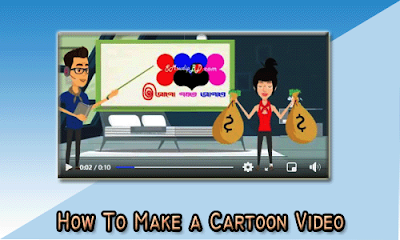

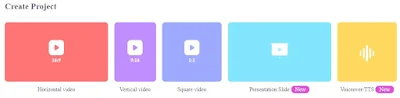
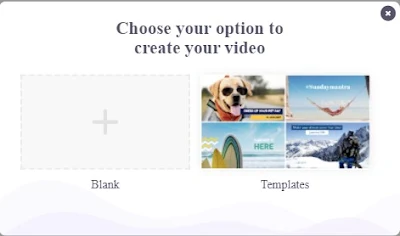

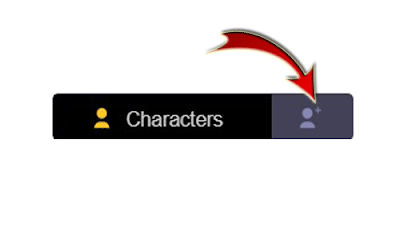

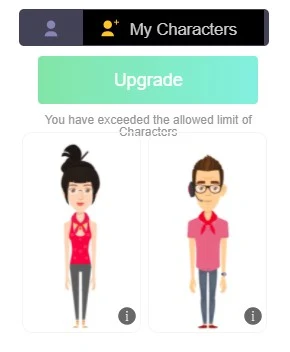
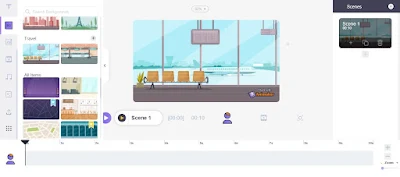
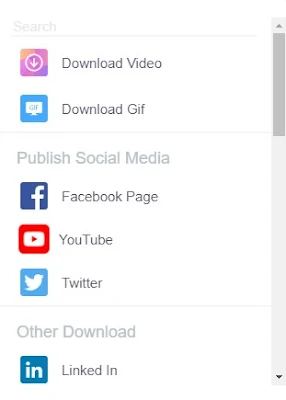
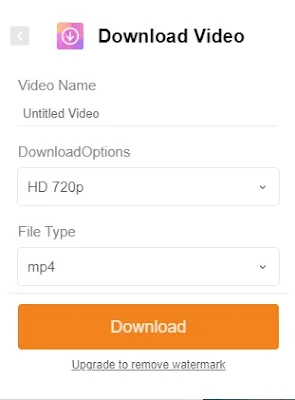











টিউটোরিয়ালটি কেমন লেগেছে মন্তব্য করুন!